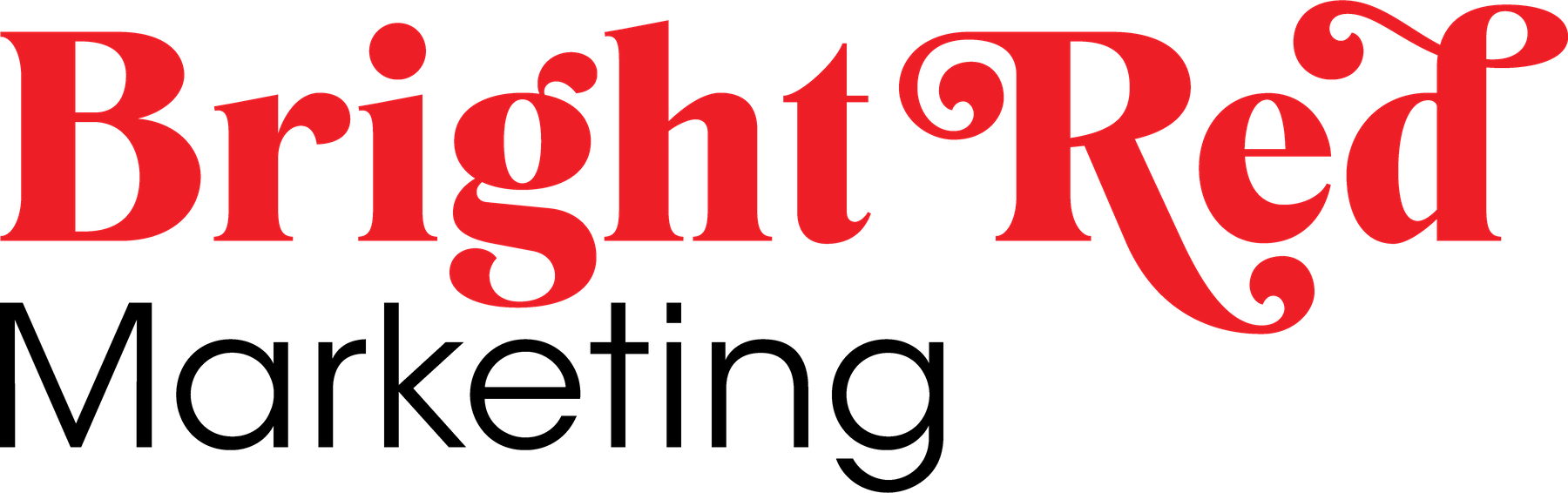Are you struggling to generate new leads for your business? One effective strategy to consider is running lead generation ads!
So, what is a Lead Generation Ad…
Step 1
In your chosen Campaign view, select Create from the top left.
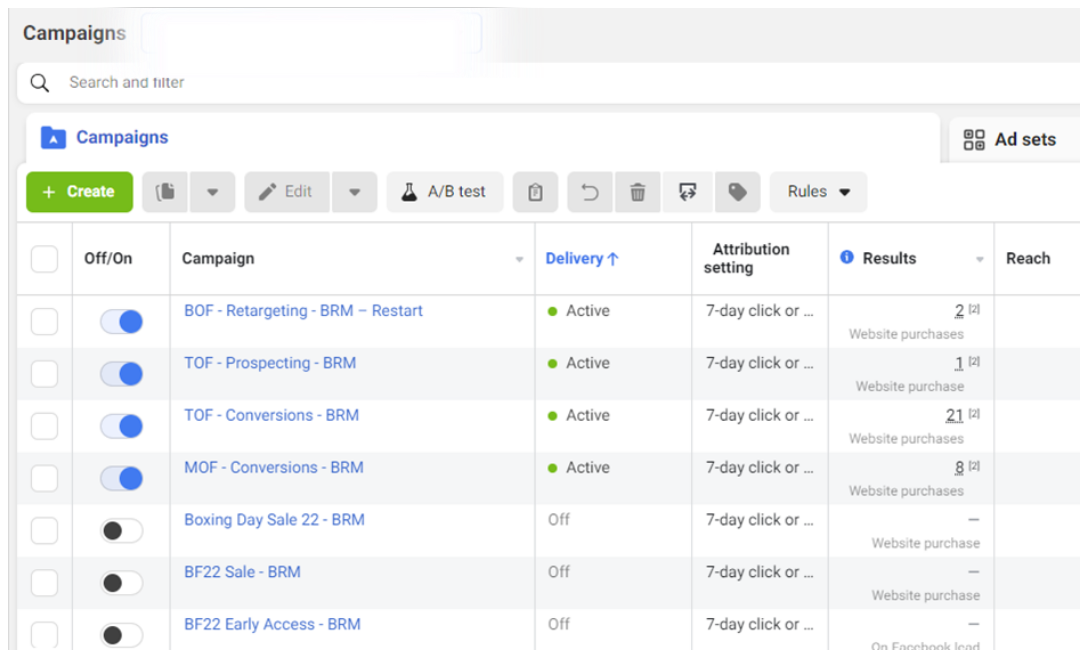
Step 2
On the pop-up that appears, select Leads and then ‘Continue’.
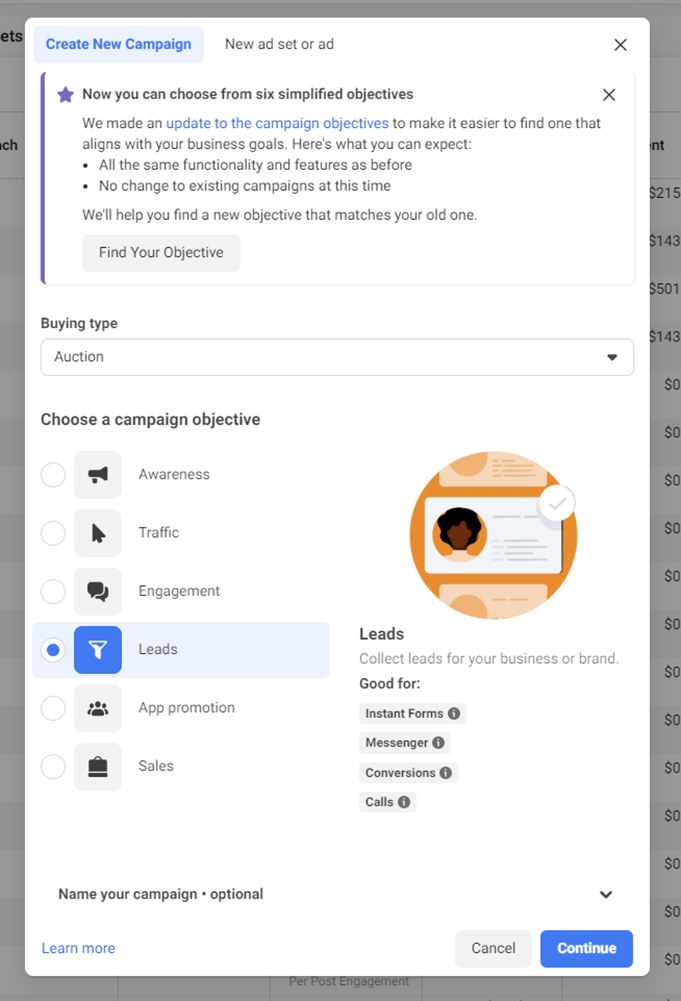
Step 3
Name your campaign and click ‘Next’.
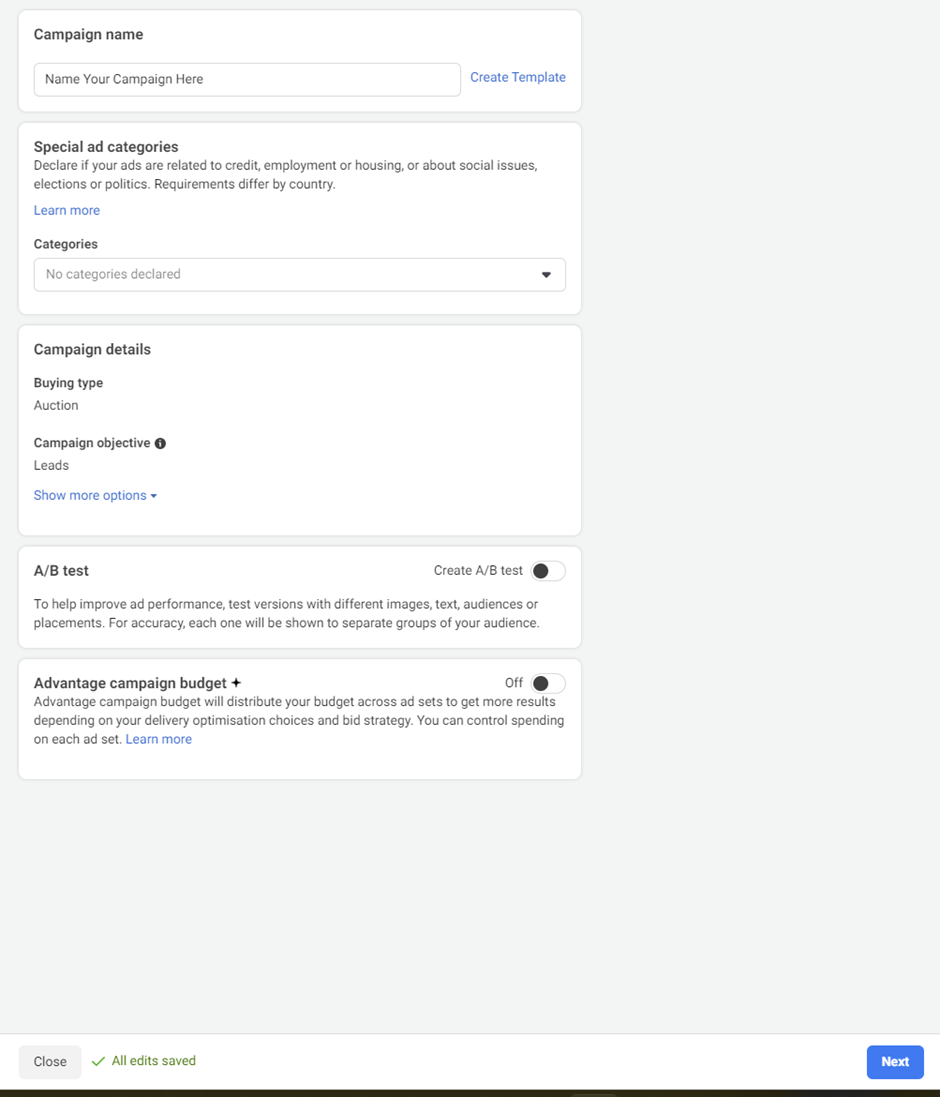
Step 4
On the next page, name your Ad Set and select Instant Forms from the ‘Conversion Location’ options.
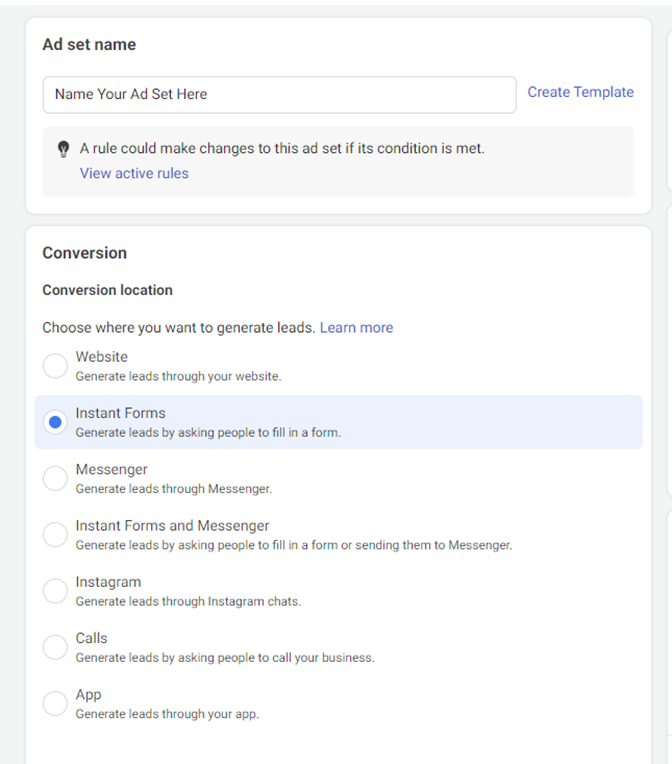
Step 5
Scroll down to set your daily budget and create your audience.
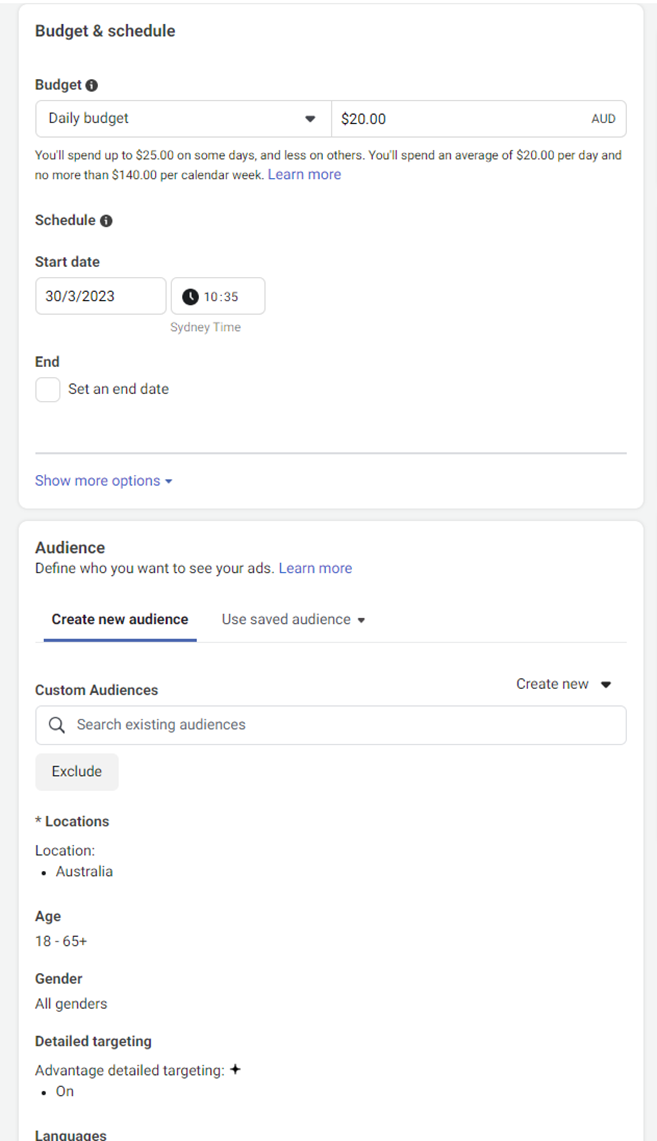
Step 6
Choose your preferred ad placements then click ‘Next’.
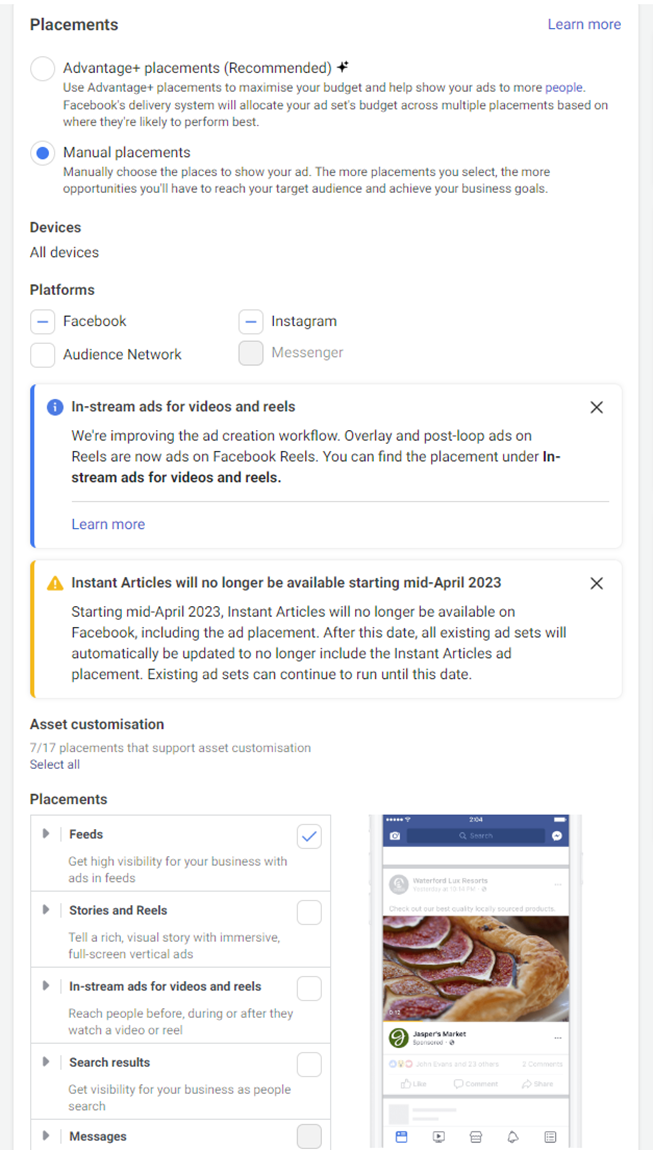
Step 7
Name your ad and choose your ad set up.
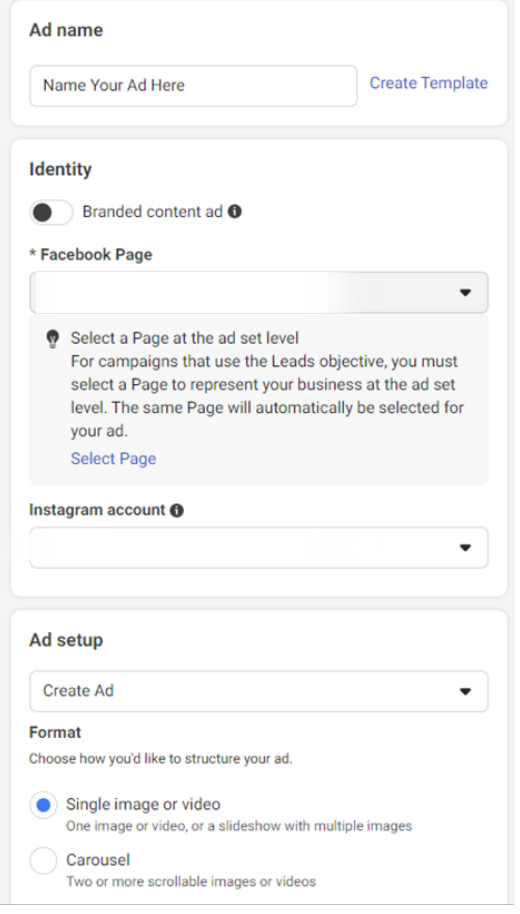
Step 8
Scroll down to select your ‘Media’ and add your ‘Text’, ‘Headline’ and ‘Call to Action’.
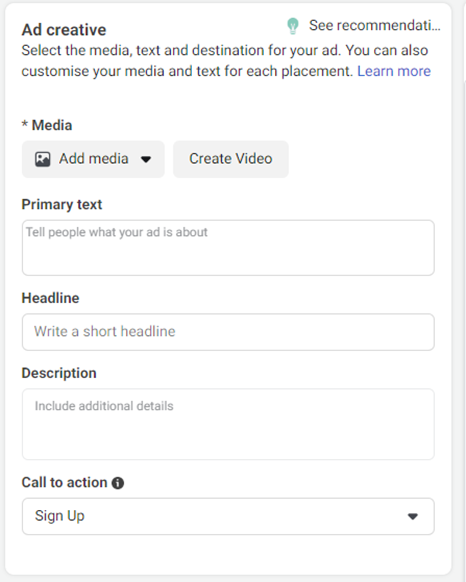
Step 9
Scroll down to select your ‘Media’ and add your ‘Text’, ‘Headline’ and ‘Call to Action’.
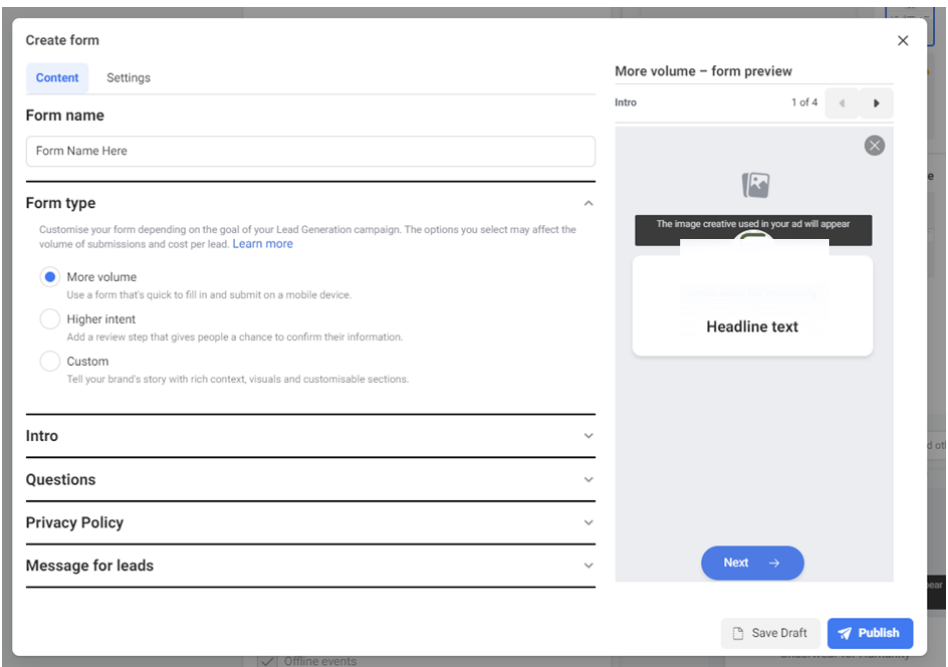
Step 10
On the ‘Intro Tab’, select the ‘Background Image’ (you can either upload an image or use the image from your ad), and add your ‘Headline’ and ‘Description Copy’.
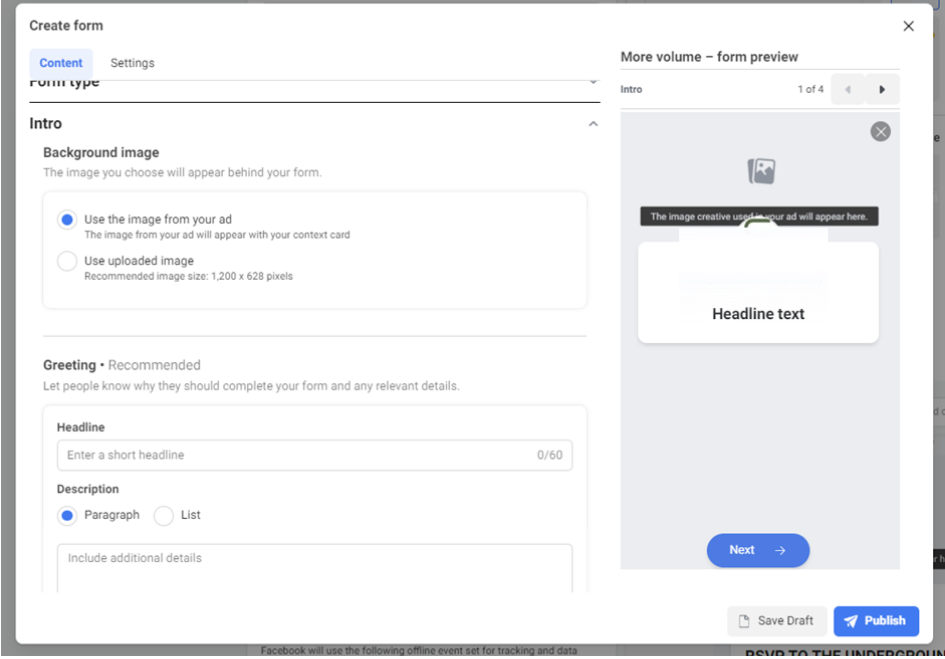
Step 11
On the ‘Questions Tab’, select which data fields you would like to be shown, and add a description of how data will be used.

Step 12
On the ‘Privacy Policy Tab’, you can add a link to your ‘Privacy Policy’.

Step 13
On the final tab, here is where you can enter a message which will be shown to those who have completed the form. This is a good opportunity to drive traffic to your website. Then click ‘Publish’ when you’ve finished.
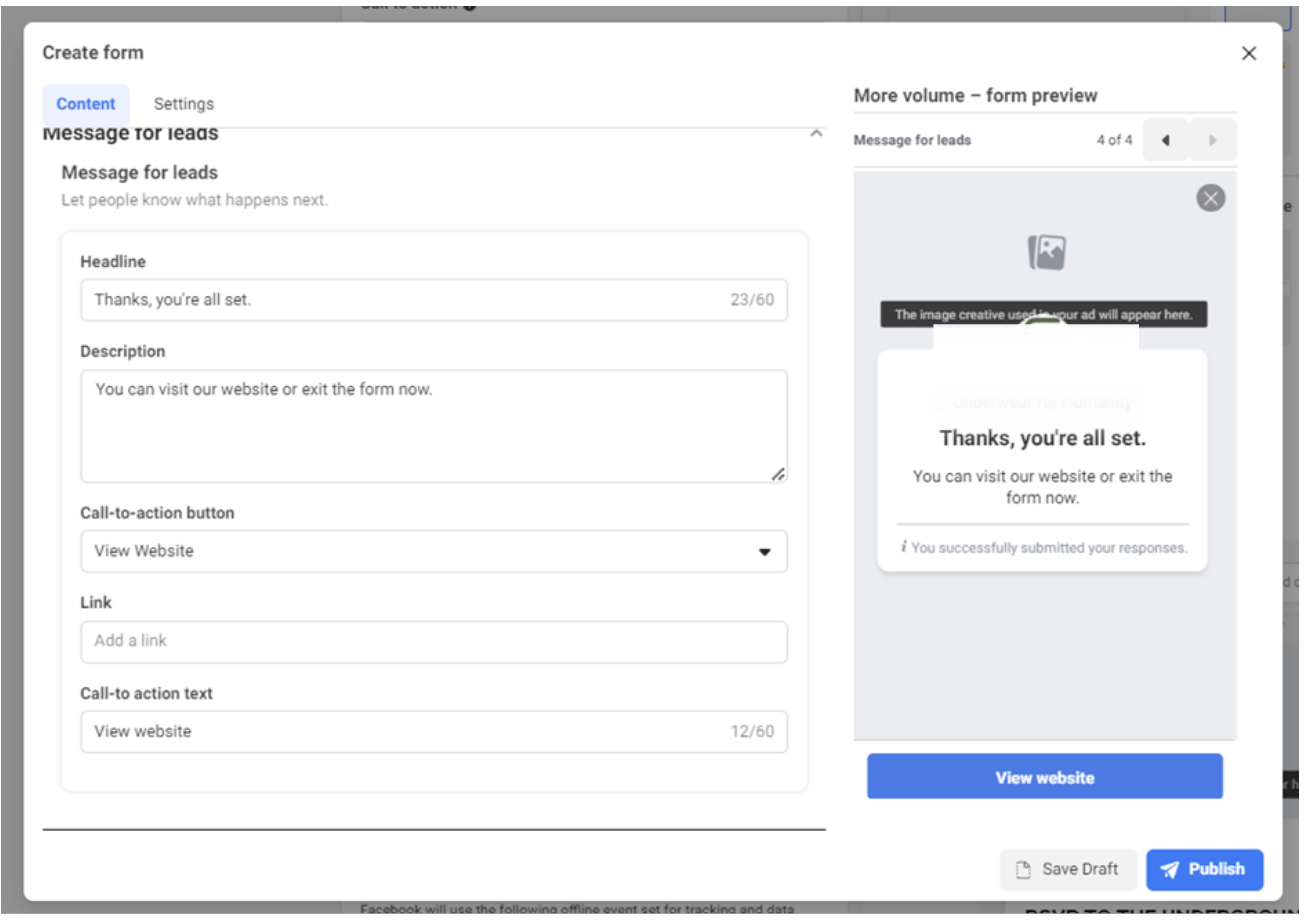
Step 14
You will then be taken back to your ad where you can now click publish to set this Lead Generation ad live!

Want to learn how to do this yourself? Join our waitlist for our brand new course ‘Small Budgets, Big Results’ by clicking the button below! Or we can set them up for you – book in a Free Strategy Session today to get started!